Go to your iPhone or iPad's Settings > scroll down and tap Accounts & Passwords > Add Account.
Note: If you're on iOS 10, go to Mail > Accounts >Add Account.



 Select Exchange.
Select Exchange.



Enter your Naropa email address and for description type Naropa.
Tap Next.

Tap Sign In.


 Enter the password associated with your email account. Tap Sign in or Next.
Enter the password associated with your email account. Tap Sign in or Next.
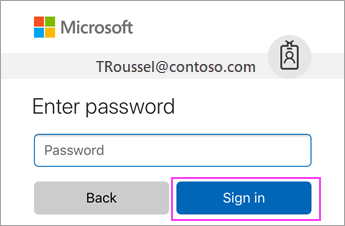

 The Mail app may request certain permissions. Tap Accept.
The Mail app may request certain permissions. Tap Accept.
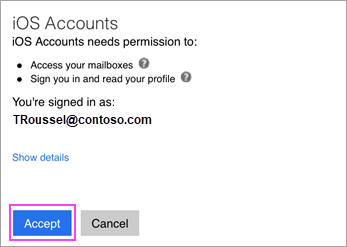

 Choose the services you want to sync with your iOS device and tap Save. You're done!
Choose the services you want to sync with your iOS device and tap Save. You're done!
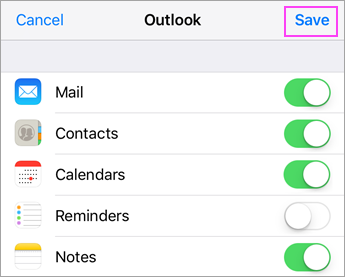
Was this article helpful?
That’s Great!
Thank you for your feedback
Sorry! We couldn't be helpful
Thank you for your feedback
Feedback sent
We appreciate your effort and will try to fix the article